I love using digital breakouts in my classroom, but have been avoiding making my own because I was intimated and figured it would be hard and complicated. Well, I was wrong and able to quickly create my first digital breakout that my students loved!
For me the easiest way to make one was to utilize Google Slides and Google Forms. Google Slides housed the clues and Google Forms had the locks. I uploaded both to Google Classroom for students to easily access. Here are the steps I followed:
5 Simple Steps to create a Digital Breakout
1. Identify the skill you want students to practice.
For me this was dictionary skills in a fun and engaging way.
2. Decide how many locks/activities you want your students to apply their knowledge on (that will be how many slides you need and number of sections on the Google Forms)
You will create a new section for every lock you want your students to open. My last section was just a picture of "You Escaped!"
3. Create your number or letter codes
This was when I needed to be creative. Ask yourself, How can I have the answer be a number code or a letter code? and then plan your activities.
4. Setting up a number code
This is an example of one of the lock slides that had a number code for my students to figure out.
In this video I show you how to create the number code in Google Forms.
You will need to add a new question. Make sure it is short answer and required.
Next to the required tab, click the three dots and choose response validation.
This is where you put in the correct code.
For a number code, choose number, equal to, type in the code, and your message if the answer is wrong. Then add a new section for your next lock code.
5. Setting up a Letter Code
This is an example of one of the activities for the letter code. I did tell them on the form how many letters.
In this video I show you how to create a letter code.
You will need to add a new question. Make sure it is short answer and required.
Next to the required tab, click the three dots and choose response validation.
This is where you put in the correct code.
For a letter code, choose text, contains, type in the letter code, and your message if the answer is wrong. Make sure they know if you want upper or lowercase.
Then add a new section for your next lock code.
Click on the pictures below for a copy of my Dictionary Breakout.
***You must have the same dictionary for the answers to line up!***
Google Form Link: https://forms.gle/jGoHr2MzE8kpG2BT7
I hope this helps you take a leap and create a Digital Breakout of your own!
With a Digital Breakout the possibilities are endless and student motivation and engagement are increase while they are learning and applying new skills! It's a win-win if you ask me!
Please let me know if you have any questions!



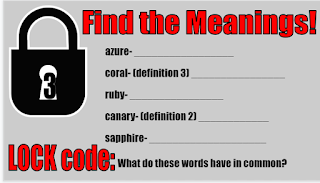














.png)


